The BarBooks™ online library provides Oregon State Bar members, law students, and libraries with a wealth of information. It comprises 48 legal treatises, most of which are published by the OSB Legal Publications Department in conjunction with a myriad of volunteer authors and editorial review boards.
We can revise our treatises only as often as Bar staff resources allow. However, the new BarBooks platform has given us a tool to provide more frequent updates to our books: the Notes feature.
Have you ever noticed the Notes tab with a number next to it, but didn’t click on it? Well, that’s where the Notes live. There are two kinds of notes: Public Notes and Private Notes.
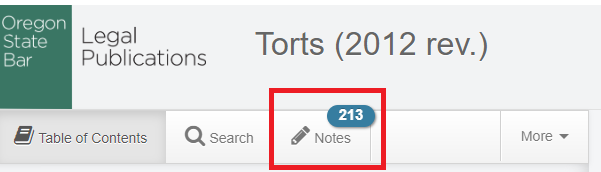
Public Notes
OSB Legal Publications uses Public Notes to provide more frequent updates. We began Shepardizing statutory citations in our books shortly before the new platform launched in June 2022. We have been working our way through the books ever since and are close to completing this initial pass, creating Public Notes to alert readers to statutory changes that have occurred since each book was published.
All of the Public Notes we create include the notation “OSB Legal Pubs Note” so that you know they were created by someone on the OSB Legal Pubs team.
Each Public Note is connected to highlighted text within the book. If you see highlighted text in a book, click on it and the Notes tab will open with the connected Public Note at the top of the page.
This is what a Public Note looks like:
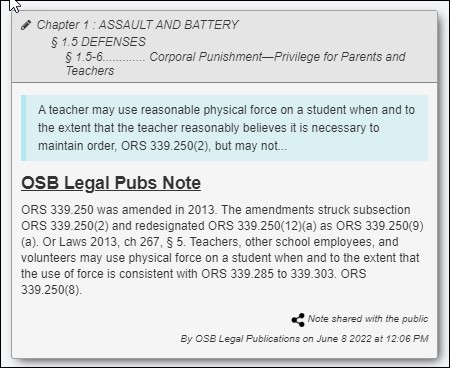
Private Notes
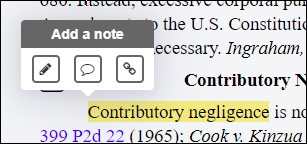 To create your own Private Notes, which no one but you can see, highlight text that you want to connect a Note to. A menu of three icons will pop up.
To create your own Private Notes, which no one but you can see, highlight text that you want to connect a Note to. A menu of three icons will pop up.
Click the first icon to select the highlighting color for that text. A Note will be created that you can then edit.
Click the second icon to open the Note creation and editing box without selecting a highlighting color.
Click the third icon to turn the highlighted text into a hyperlink (only for you). A Note will be created that you can then edit.
This is what the Note creation and editing box looks like:
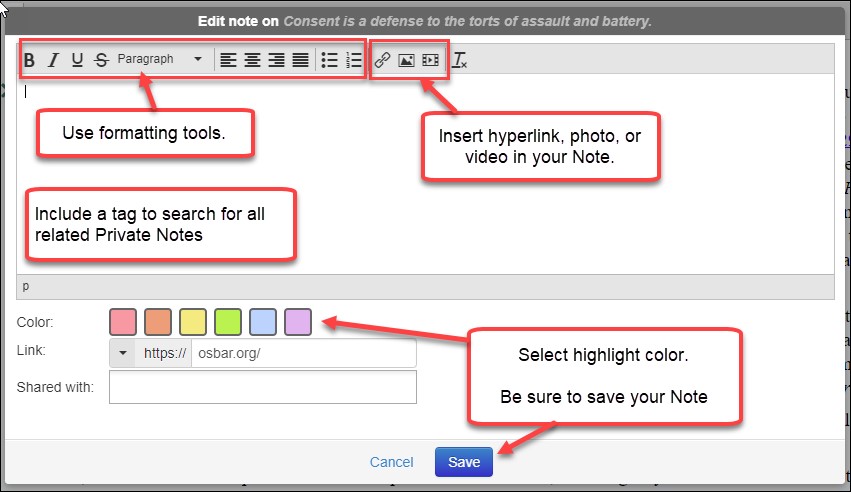
Because your Private Notes may be in the same book with a number of Public Notes, a best practice is to include some type of identifying information in all of your Private Notes so that you can easily find them again without scrolling through an entire list of mingled Notes. For example, you could include your initials and a client code. If you already have Notes but didn’t do this, you can still add the tags. Click on any Note you have created, and you will see the Edit and Remove buttons. Simply click on Edit to add an appropriate tag.
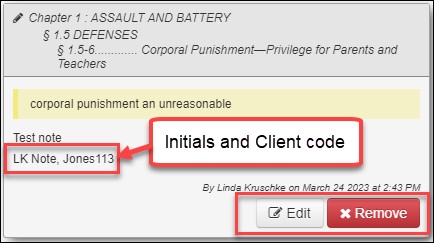
Searching Notes
You can search Public and Private Notes from within a book using the Search box at the top of the Notes tab. For example, I tagged a Private Note with “LK Note,” and when I search for that term a list of 213 Notes is shortened to a list of one.
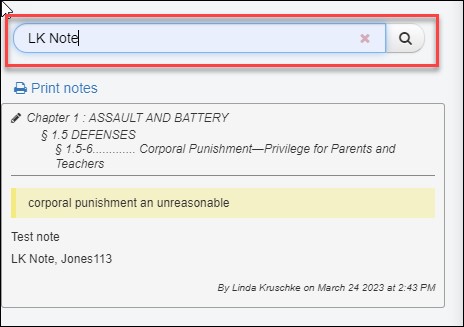
From the homepage of BarBooks, you can search for Notes in all books at once. This is particularly helpful if you have created Private Notes in multiple books and need to find them all. If you have tagged them, it’s easy to do. Simply insert your tag in the main search box, uncheck documents and check notes, and hit enter. In this example, I found seven Notes with the tag “LK Note” in four books. To view the Notes in one of those books, simply click on the book.
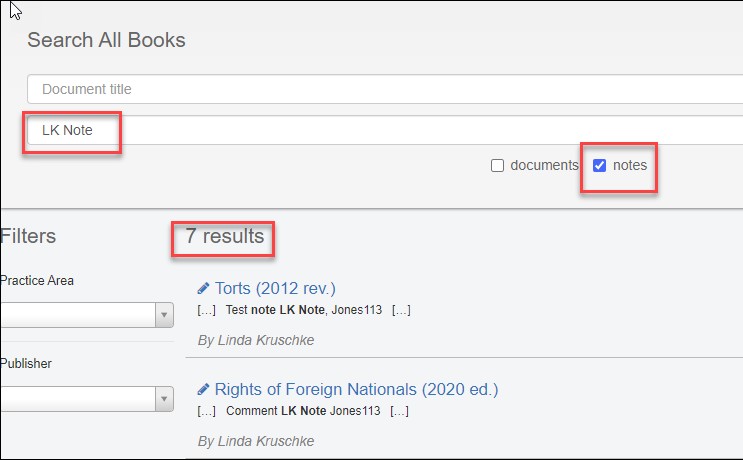
Both search features search only the text within the Note itself, not the highlighted and connected text from the book.
Loading Speed
If you are familiar with Notes and have created or accessed them, you may have noticed that the Notes tab is slow to load and new Notes are slow to save, especially when there are a lot of Notes in a book. We are aware of this issue, and the provider of the platform is working on a solution, which they hope to deploy soon. We appreciate your patience.
If you are creating notes, our research editor discovered a work-around. If you populate the Notes search field with a dummy search, something that is not likely to appear in any of the Notes, creating new Notes works with no delays. I tried this by searching for the letter “z” and it worked great.
Notes and New Editions of Books
When a new edition of a book is published on BarBooks, we will need to remove the older edition. If you have Private Notes connected to the older edition, they will not be transferred to the new edition. When we delete the old edition, all Notes will disappear and cannot be recovered.
However, we will always try to give you enough notice to save your Private Notes before the book is deleted. If you have tagged your Notes, as suggested above, you can search for all of your Notes and print them. If you have a PDF creator as a printer option, you can save them as a PDF instead of printing a hard copy.